A lot of people who buy proxies for Facebook don’t know how it works on certain devices they wish to use them on. Below is a quick guide on how to get your proxy installed on different devices for Facebook and equally add some security for yourself.
Why Proxies Are Important
The social media network makes it possible for you to protect your account from hackers, make your profile difficult to find, and limit the number of persons who can see your updates alongside a two-factor authentication with login alerts. With these privacy settings, certain things are not guaranteed so they are not enough.
Proxies provide additional sophistication for you since it masks your IP address with that of the proxy server. In addition to that, you can use proxies to create and manage different accounts just from a single device. You can equally collate data through bot automation with no fear of being banned.
With a proxy, you can unblock Facebook from regions or networks that have restricted it. Using a residential proxy is more secure compared to data center proxies which though faster is less secure especially when you want to unblock Facebook.
How Facebook Proxies Can be Configured
It is possible to use Facebook proxies across your various devices. Here is a guide on how it works for various devices.
For Windows
Once you search for proxy settings on your system, you will be given two options to choose from, which are Automatic and manual proxy setup.
- Automatic setup: for this, you will have to turn on “Automatically detect settings” and “Use Setup script”. Then you can go ahead to input your script address and save finally.
- Manual setup: you have to turn on ” Use a proxy server” and input both the server address and port number. You can equally enter the address you would want to visit without a proxy there. Then go ahead to turn on “Don’t use the proxy server for local address”, if you wish to access the local address without a server, and finally, save.
With these, you are good to go on your system.
For Mac
To set a proxy on your Mac OS, you simply click on the Apple icon and select” System Preferences” on your drop-down menu. Click “Network”, then “Advanced” and “Proxies.”
This takes you to the proxy settings and there is only one option unlike in windows. Then you can choose your IP protocol depending on what your proxy service providers offer. After this, turn on “Secure Web Proxy” and go ahead to input both the proxy server address and port number. After this, you can finally save.
For Mobile Devices
All you need to do is simply configure your proxy settings on your phone. Once you use a proxy on your phone, Facebook automatically picks up your phone’s proxy settings. This works for both Android and IOS.
Conclusion
The proxy configuration has been made easy for you on your different devices. All you need to do is to follow the above guide. You don’t have to be an IT expert to get this done.

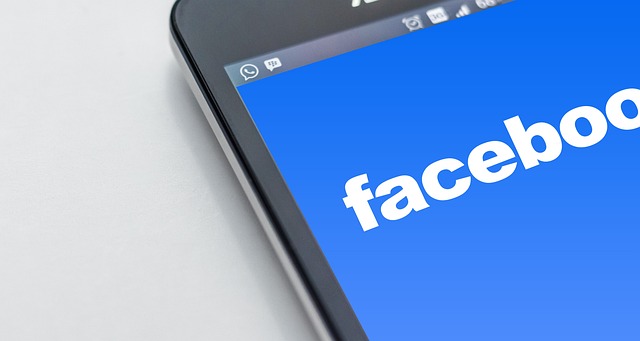

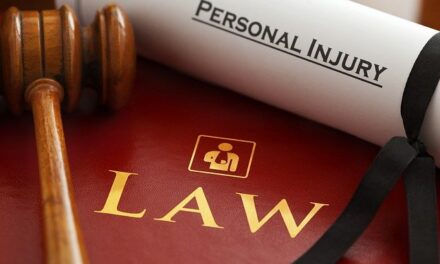


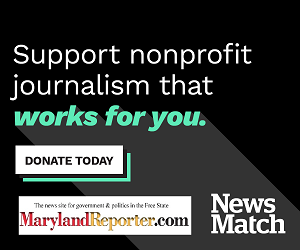
Recent Comments