Accidental deletion of important data on your Windows PC can get you in trouble. When you find any data deleted or missing from your device, it is important to proceed with the recovery workaround immediately. Whether your files are deleted due to accidental deletion, formatting, software corruption, or even hardware failure, there are always chances to get them back.
Windows provides several built-in utilities that can help you restore lost data. You can also use third-party Windows data recovery software for file restoration in severe cases. In this guide, we will discuss various techniques to help you learn how to recover accidentally lost or deleted Windows data. Keep reading this article to know in detail!
Is it Possible to Recover Lost Data on Wa indows PC?
Yes, you can easily perform data recovery on Windows to restore your lost data. When any file is deleted on your device, it isn’t immediately deleted from the storage drive. Instead, the space that those deleted files were occupying will be marked available for new files, meaning data is still recoverable until new files overwrite it.
Before diving into different Windows data recovery methods to restore your files, it is important to find the exact cause of data loss. Some main reasons why data gets deleted from Windows PCs are:
- Accidental Deletion: You might have deleted files or folders unintentionally while performing some disk operations.
- Formatting the Drive: Formatting a disk, including your HDDs, SSDs, USB drive, etc., and that too without proper backup can erase all stored data.
- Virus or Malware Attacks: Some malicious programs like ransomware, spyware, and other viruses can delete, encrypt, or corrupt files.
- Partition Loss: Sudden deletion of partition (using Disk Management or any tool) is also one of the main reasons for data loss.
How do I Recover Accidentally Lost/Deleted Data on Windows?
Irrespective of the above causes for data loss on Windows devices, there are several methods for data recovery on Windows. In this part of the blog, we will discuss some quick and easy ways to get your lost files back:
Method 01: Recover Lost Files from the Recycle Bin
Every deleted file on Windows devices goes to the Recycle Bin folder, where it remains until permanently deleted using the Shift + Delete keys or by emptying the Recycle Bin. Go through the following steps to recover deleted data from the Recycle Bin folder:
- Firstly, double-click on the Recycle Bin icon to launch it.
- Locate and select the file you need to restore.
- Right-click on the selected file and select “Restore” from the context menu.
The file will be restored to its original location.
Method 02: Use Windows File History Utility
If your deleted file is not present in the Recycle Bin folder, it might have been permanently removed from your device. In such cases, you can restore files using Windows built-in backup utilities. Windows OS provides a built-in File History backup utility that automatically backs up files in selected folders.
To recover previous versions of deleted files using the File History feature, you need to:
- Press Windows + R keys to launch the Run
- Type Control Panel in the run dialog box and press the Enter
- Now, go to System and Security > File History > Restore Personal Files.
- Navigate through different backup versions and select the backup containing your desired files.
- Select the file you need to restore and click the green Recover.
In case the File History backup is not enabled on your device, consider setting it up using the below steps:
- Launch the Settings app, go to Update & Security > Backup.
- Tap the “Add a drive” option and select an external drive for backup.
- Lastly, click on File History to enable automatic backups.
Method 03: Recover Lost Files Using Windows System Restore
If your data is lost due to system corruption, Windows System Restore can return your device to an earlier state. All you have to do is:
- Launch Control Panel, go to System > System Protection.
- Click on “System Restore” and select a restore point created before the data loss.
- Follow the on-screen steps to complete the data recovery.
Note: System Restore affects system settings and installed applications but does not restore personal files.
Method 04: Use Third-Party Windows Data Recovery Software
If the above-mentioned built-in utilities fail to recover accidentally lost or deleted data, third-party data recovery software for Windows such as Stellar Data Recovery Standard might help you. It is a versatile data recovery tool, allowing you to restore files lost or deleted due to several reasons, including accidental deletion, formatting, virus attacks, and many more. The software offers an easy-to-use interface for recovering deleted files in a few simple clicks.
The Stellar Data Recovery Standard tool is available in multiple versions, varying in features and prices. You can check and compare their features and then use the version that best fits your requirements. It also allows you to preview the recoverable files before saving them on your device.
Here’s how to recover accidentally lost or deleted Windows data using this data recovery software:
Step 1: Download and install the Stellar Data Recovery Standard software from its official website on your Windows PC. Launch the software, and from the homepage, select what type of files you need to restore and click Next.
Step 2: Now, choose the storage drive where the file was earlier stored and click Scan to initiate the scanning process.
Step 3: Once the scan is completed, preview the recoverable files and tap the “Recover” button to save the recovered data at the desired location on your device. Try saving the recovered files to a different drive to avoid overwriting.
Method 05: Consult Professional Data Recovery Services
Sometimes, the above Windows data recovery tools and techniques fail to restore your accidentally deleted data. In such cases, you can consult professional data recovery services for easy and quick data restoration. These services use specialized equipment to recover data from physically damaged drives.
When to Seek Professional Services?
- The hard drive is physically damaged (clicking noises, overheating, etc).
- When you don’t have any backup, or even when third-party Windows data recovery software fails.
- The data is too valuable to risk DIY recovery attempts.
Conclusion
Unexpected data loss on Windows data can get you in trouble, but the above-mentioned methods for data recovery on Windows PCs can help you. These methods allow you to restore lost files and folders in a few simple clicks, and that’s too hassle-free. Whether you are a professional expert or a beginner, it is easy to restore lost data using the above-mentioned methods. For severe cases like hardware failure, professional data recovery services can be helpful.
How to Recover Accidentally Lost or Deleted Windows Data – FAQs
Can I recover files deleted from the Recycle Bin?
Yes! It is possible to restore the lost files even if the Recycle Bin folder is emptied. In such cases, you can use Windows built-in utilities such as File History, System Restore, or third-party recovery software like Stellar Data Recovery Standard, EaseUS, etc.
What should I do after data loss on my Windows PC?
Once you find any file missing from your device, avoid saving new files on it. Check the Recycle Bin to see if the files are still there. If not, check previously created backups or use third-party Windows data recovery software to restore lost files.
How can I prevent data loss in the future?
- Enable File History or Windows Backup.
- Use cloud storage (OneDrive, Google Drive).
- Use an Uninterruptible Power Supply (UPS) to protect against power failures.

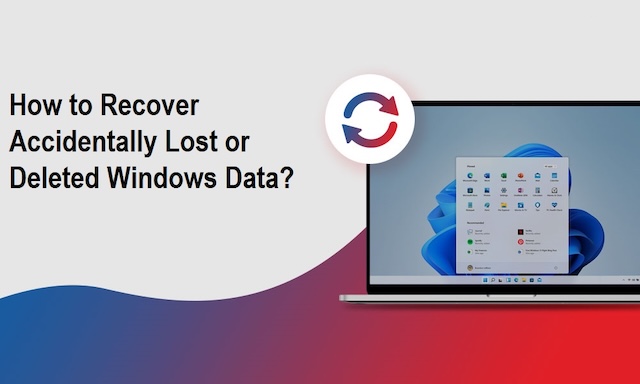




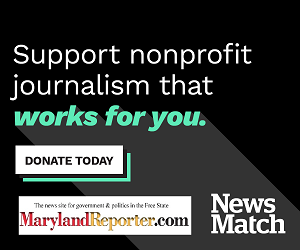
Recent Comments